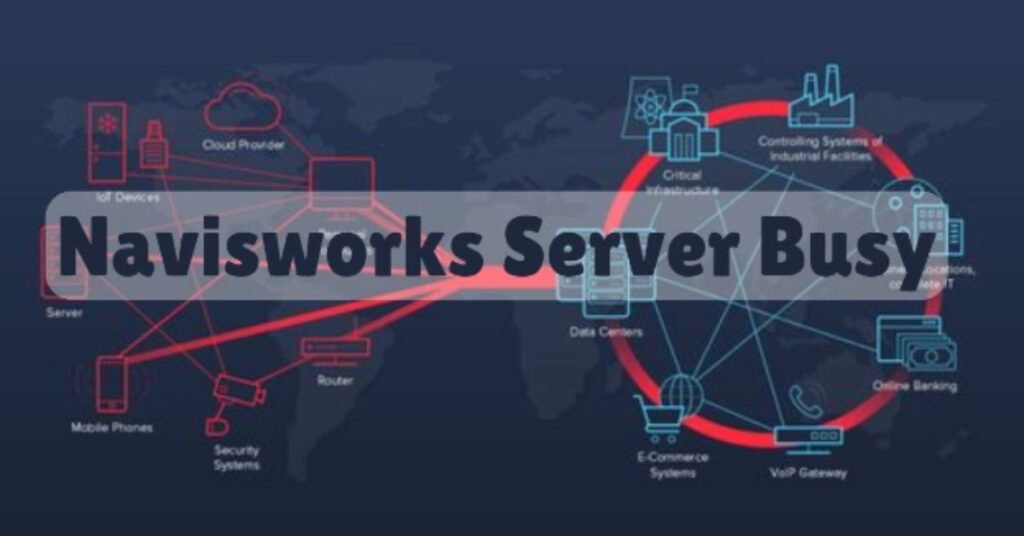If you’ve ever encountered the “Navisworks Server Busy” error, you know how frustrating it can be. This issue often appears when you’re working on complex projects and can disrupt your entire workflow. Understanding what causes the Navisworks Server Busy error is the first step toward finding a solution and getting back to your important work.
The “Navisworks Server Busy” error typically signifies that the software is overwhelmed, often due to large model files or insufficient system resources. Factors like network connectivity and running multiple applications simultaneously can contribute to this error. By learning how to troubleshoot and optimize your setup, you can significantly reduce the chances of facing this irritating issue.
Understanding the Navisworks Server Busy Error
The “Navisworks Server Busy” error is a common issue that many users encounter when working with Autodesk Navisworks. This error usually means that the software is overwhelmed or waiting for a response from another process. When you’re dealing with large files or complex models, Navisworks might struggle to keep up with all the commands you’re giving it. This can lead to delays or freezes, making it frustrating for users who are trying to get their work done.
Understanding what this error means is crucial for finding a solution. Often, the error appears when the application cannot allocate enough resources to complete a task. For example, if your computer has limited RAM or CPU power, it might not be able to handle the demands of a large 3D model. Think of it like trying to fit too many clothes into a small suitcase—eventually, it just won’t close!
Additionally, if you have multiple applications running simultaneously, they may consume valuable resources. This can leave less power available for Navisworks, resulting in the dreaded server busy message. Recognizing these triggers can help you take action quickly. By monitoring your system’s performance and understanding how Navisworks operates, you can address issues before they become major headaches.
When you encounter this error, remember that you’re not alone. Many users face similar challenges, and the key to overcoming them lies in understanding the root causes and taking proactive steps to manage your resources effectively.
Common Causes of the Navisworks Server Busy Message
The “Navisworks Server Busy” message can be triggered by various factors, and recognizing these causes can help you prevent future occurrences. One of the primary reasons for this error is working with large model files. When you load a massive file, it requires significant memory and processing power. If your computer’s specifications fall short, the software may struggle to function, leading to performance issues.
Another common cause is network congestion. If you are collaborating with multiple team members or accessing shared files from a server, heavy traffic can slow down performance. Imagine a busy highway where too many cars are trying to merge at once—everything comes to a halt. A slow or unstable internet connection exacerbates this problem, making it harder for Navisworks to communicate with servers efficiently.
Outdated software can also contribute to the “Navisworks Server Busy” error. If you are using an older version of the application or outdated third-party plugins, compatibility issues may arise. These problems can disrupt normal operations and lead to frustration. Additionally, improper settings within the Navisworks environment can trigger this error. Adjusting your configuration to optimize performance is essential.
By identifying these common causes, you can take steps to address them. Ensuring your computer meets system requirements, optimizing your network settings, and keeping your software updated are all important measures. This proactive approach will help you avoid encountering the server busy message in the future.
Step-by-Step Guide to Fixing the Navisworks Server Busy Error
When you encounter the “Navisworks Server Busy” error, it can halt your productivity. Fortunately, there are effective steps you can take to resolve the issue. The first action is often the simplest: restart the software. This can clear temporary glitches that may be causing the error. Sometimes, a quick reset is all you need to get back on track.
If restarting doesn’t work, check your system resources. Open the Task Manager to see if memory or CPU usage is unusually high. If other applications are consuming a lot of resources, consider closing them. This will free up memory and processing power for Navisworks, allowing it to function more smoothly.

Next, consider updating your Navisworks software. Software updates often include important bug fixes and performance improvements. Using an outdated version can lead to various errors, including the “Server Busy” message. To check for updates, simply navigate to the software’s settings and follow the prompts to install any available updates.
If the error persists, you may want to optimize your model. Large files with excessive detail can strain the system. Try simplifying complex geometries or breaking models into smaller sections before reopening them in Navisworks. This can significantly improve performance and reduce the chances of encountering the server busy error again.
By following these steps, you can effectively troubleshoot and resolve the “Navisworks Server Busy” error. Taking the time to address these issues will save you frustration in the long run and help you maintain a smoother workflow.
Preventing Future Navisworks Server Busy Issues
Preventing the “Navisworks Server Busy” error is key to maintaining a smooth workflow. One of the most effective strategies is managing your files wisely. Large model files can overwhelm your system, so consider breaking them into smaller, more manageable parts. This makes it easier for Navisworks to load and process your files without running into resource constraints.
Another important step is to regularly check and optimize your computer’s performance settings. Ensure that Navisworks is allocated enough memory to operate efficiently. You can do this by adjusting your system settings to prioritize Navisworks, especially when you’re working on large projects. A little tweaking can lead to significant improvements.
Networking plays a crucial role, too. A stable internet connection is essential for seamless collaboration, especially if you’re working with remote teams. If you notice frequent slowdowns, it may be worth consulting with your IT team to ensure your network is configured properly. This can help avoid issues related to server congestion and improve overall performance.
Keep your software updated. Regularly checking for and installing updates ensures that you have access to the latest features and fixes. By staying proactive and following these tips, you can greatly reduce the chances of encountering the “Navisworks Server Busy” error in the future.
Optimizing Your System for Better Navisworks Performance
Optimizing your system is essential for improving performance in Navisworks. Start by ensuring that your computer meets or exceeds the recommended specifications for the software. This includes having sufficient RAM, a strong CPU, and a capable graphics card. If your hardware is outdated, consider upgrading to enhance performance.
Another effective strategy is to limit the number of background applications running while you work. Open the Task Manager to see which programs are consuming the most memory. Closing any unnecessary applications can free up valuable resources for Navisworks, allowing it to run more smoothly. Think of it like cleaning your desk—less clutter means you can focus better.
Additionally, adjusting the graphics settings within Navisworks can significantly impact performance. Lowering visual fidelity might sacrifice some detail but can result in smoother operation, especially when handling large datasets. Experiment with different settings to find the right balance for your workflow.
Regular maintenance is also important. Perform routine checks on your computer to clear out temporary files and optimize disk space. Keeping your system clean and organized helps Navisworks function efficiently. By implementing these optimization strategies, you can enhance your experience and minimize issues while working on your projects.
You Can Also Discover: Geekee CG6 FD vs CG6
Tips for Managing Large Models to Avoid Server Busy Errors
Managing large models in Navisworks requires careful planning and organization. One effective approach is to simplify complex geometries. By reducing the number of details in your models, you make it easier for Navisworks to process the information. This can prevent the “Navisworks Server Busy” error from occurring.
Another helpful strategy is to use external references (Xrefs). Instead of loading all model elements into a single file, link smaller files that represent different parts of your project. This method reduces the load on your system and allows for faster navigation within Navisworks. By spreading out the workload, you can improve performance and reduce the chances of encountering server busy issues.
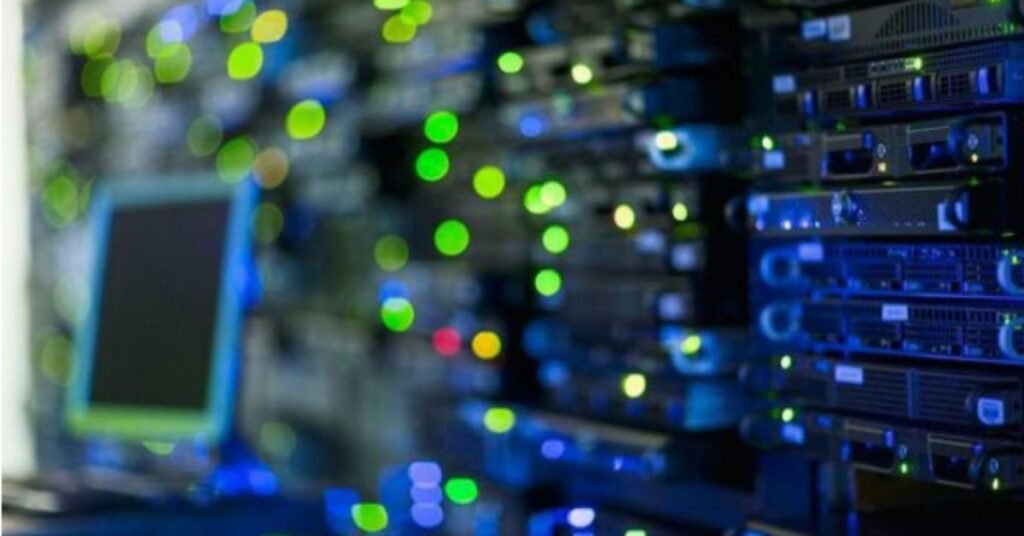
It’s also wise to regularly review your models for any unnecessary components. Removing elements that are not essential can lighten the load and improve efficiency. Think of it like decluttering your workspace—less clutter makes it easier to find what you need and keeps everything running smoothly.
Communicate with your team about best practices for model management. Sharing tips and strategies can help everyone work more effectively and avoid common pitfalls. By implementing these practices, you can ensure that your large models are manageable and that your experience with Navisworks remains positive.
The Role of Network Connectivity in Navisworks Server Busy Errors
Network connectivity plays a vital role in how well Navisworks performs, especially when working on shared files or collaborating with remote teams. A weak or unstable internet connection can lead to the “Navisworks Server Busy” error, making it difficult to access and load large models. If multiple users are trying to access the same file simultaneously, this can create congestion and slow down performance.
To avoid these issues, it’s important to ensure that your internet connection is reliable and fast. Consider upgrading your network infrastructure if you frequently experience slowdowns or interruptions. A stable connection helps prevent delays while working on projects and allows for smoother collaboration.
Monitoring network traffic can also be beneficial. If you notice that performance dips during peak usage times, it may be worth discussing with your IT team. They can help optimize the network settings to ensure that resources are allocated effectively, minimizing congestion.
When working remotely, using a wired connection instead of Wi-Fi can improve stability. Wired connections tend to be faster and less prone to interruptions, which is crucial when working on large models. By prioritizing network connectivity, you can significantly reduce the chances of encountering the “Navisworks Server Busy” error.
Updating Your Navisworks: Why It Matters
Keeping your Navisworks software updated is essential for optimal performance and functionality. Each update often includes important bug fixes, security patches, and performance enhancements. Using an outdated version can lead to a range of issues, including the “Navisworks Server Busy” error.
To ensure you’re using the latest version, regularly check for updates within the software. Most applications have an option to check for updates automatically. By staying current, you’ll not only avoid errors but also gain access to new features that can enhance your workflow.
Additionally, updating your software can improve compatibility with third-party plugins. If you use add-ons or extensions, it’s crucial that they match the version of Navisworks you’re using. Incompatibility can lead to errors and disrupt your projects.
Regular updates also help keep your system secure. As software evolves, so do potential vulnerabilities. By keeping your application updated, you minimize risks and protect your work. Make updating Navisworks a regular part of your workflow to ensure you’re always running at peak performance.
Using External References to Combat Server Busy Errors
Using external references (Xrefs) is a smart strategy for managing large projects in Navisworks. Instead of loading all components into a single model, linking smaller files helps distribute the workload. This approach reduces the chances of encountering the “Navisworks Server Busy” error, allowing for smoother operation.
By breaking your project into smaller, more manageable sections, you improve not only performance but also navigation speed. Each team member can work on different parts of the project without overloading the system. This collaborative approach enhances productivity and minimizes downtime.
When using external references, ensure that all linked files are organized and easy to access. A well-structured project allows for quick updates and adjustments, keeping everything running smoothly. This organization is key to preventing errors and improving workflow.
Regularly review your external references to ensure they’re still relevant. Remove any that are no longer needed to keep your project streamlined. By adopting this practice, you can maximize efficiency and reduce the likelihood of encountering server busy issues in Navisworks.
Final Thoughts: Mastering Navisworks Without Interruptions
Dealing with the “Navisworks Server Busy” error can be frustrating, but understanding its causes and implementing effective strategies can lead to a smoother experience. By following the tips outlined in this guide, you can improve your workflow and minimize interruptions.
Managing your files wisely, optimizing your system, and keeping your software updated are essential steps to take. Additionally, effective communication with your team about best practices can enhance collaboration and efficiency.
Embrace these strategies to turn potential obstacles into opportunities for growth. With a proactive approach, you’ll be able to focus more on your projects and less on technical issues. Mastering Navisworks will not only boost your productivity but also lead to successful project completion.
Conclusion
Dealing with the “Navisworks Server Busy” error can be really frustrating, but you can fix it! By understanding what causes this problem, like big files or too many programs running, you can take steps to prevent it. Keeping your software updated and your models organized will help you work better and faster.
Remember, if you ever see that server busy message, don’t panic! Just follow the tips we talked about, and you’ll be back on track in no time. With a little effort, you can master Navisworks and make your projects smooth and easy. Happy designing!
FAQs
Q: What does the “Navisworks Server Busy” error mean?
A: It means that Navisworks is overloaded or waiting for a response from another process, often due to large files or limited system resources.
Q: What are common causes of the server busy error?
A: Common causes include working with large model files, network congestion, insufficient RAM or CPU power, and outdated software.
Q: How can I fix the server busy error quickly?
A: Restart Navisworks, check system resources using Task Manager, and close unnecessary applications to free up memory.
Q: Why is keeping Navisworks updated important?
A: Updates include bug fixes and performance improvements, helping to prevent errors like the server busy message.
Q: How can I manage large models effectively in Navisworks?
A: Simplify complex geometries, use external references, and break models into smaller parts to improve performance.
Q: Does my network connection affect Navisworks performance?
A: Yes, a stable and fast internet connection is crucial, especially when accessing shared files or collaborating with others.
Q: What should I do if the error keeps happening?
A: If the error persists, review your system settings, optimize your models, and consult with your IT team for further assistance.